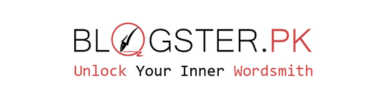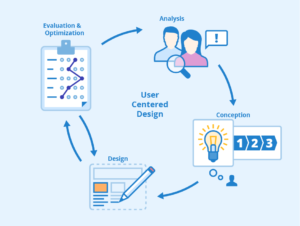How to Get Your Website Verified on Google Faster
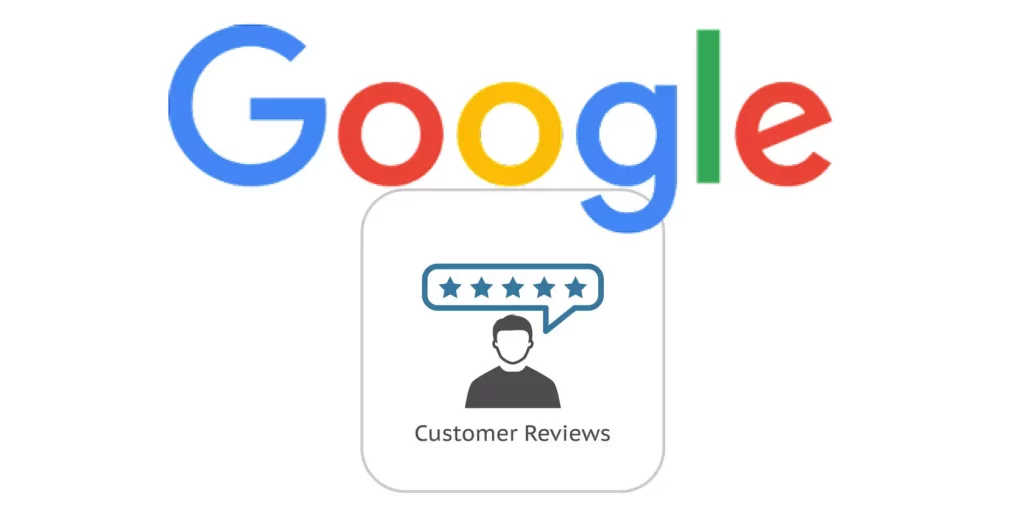
How to Get Your Website Verified on Google Faster
Introduction
Getting your website verified on Google is a crucial step in establishing its credibility and visibility on the web. While Google’s verification process has traditionally taken some time, recent updates have made it quicker and more user-friendly. In this blog post, we’ll explore the latest methods to get your website verified on Google faster, ensuring that your online presence is recognized and trusted by both users and search engines.
Why Verify Your Website on Google?
Before diving into the methods for faster verification, let’s briefly understand why it’s essential to have your website verified on Google:
Improved Search Engine Rankings: Verified websites are more likely to rank higher in Google search results, increasing their visibility to potential visitors.
Credibility and Trust: Verification adds a layer of credibility to your website, assuring users that it’s legitimate and safe to visit.
Access to Google Tools: Once verified, you can access valuable tools like Google Search Console and Google Analytics, which provide insights into your website’s performance and SEO.
Faster Verification Methods
Now, let’s explore the most effective ways to get your website verified on Google more quickly:
-
Google Search Console:
- Google Search Console is your go-to tool for website verification and SEO monitoring. Follow these steps:
- Sign in to your Google Search Console account or create one if you haven’t already.
- Click on the property type you want to verify (e.g., Domain or URL prefix).
- Follow the provided instructions for verification. Google offers several methods, such as HTML file upload, HTML tag, Google Analytics, and Google Tag Manager. Choose the one that suits you best.
-
Google Analytics:
- If you’re already using Google Analytics, you can verify your website through this platform:
- Log in to your Google Analytics account.
- Select the property you want to verify.
- Go to the Admin settings.
- click on “Property Settings.”
- Scroll down to “Additional Settings” and find the “Search Console” section.
- “Adjust Search Console” button.
- Follow the instructions to verify your website.
-
HTML Tag Verification:
- This method is relatively quick and straightforward:
- Sign in to Google Search Console.
- Choose the “HTML tag” verification method.
- Copy the provided HTML tag code.
- Paste the code into the section of your website’s HTML. You can do this by editing your website’s code directly or using a plugin if you’re on a CMS like WordPress.
- After adding the code, return to Google Search Console and click “Verify.”
-
Google Tag Manager:
- If you’re using Google Tag Manager, you can use it for verification:
- Sign in to your Google account.
- Create a new container or choose an existing one.
- Add a new Tag and select the “Google Search Console Verification” tag type.
- Enter your website’s Google Search Console verification code.
- Publish the container.
- Return to Google Search Console and click “Verify.”
-
DNS TXT Record Verification:
- This method involves adding a DNS TXT record to your domain’s DNS settings:
- In Google Search Console, choose the “DNS TXT record” verification method.
- Copy the provided TXT record.
- Access your domain registrar’s DNS settings (e.g., GoDaddy, Namecheap).
- Add the TXT record with the provided details.
- Back in Google Search Console, click “Verify.”
-
Verify with Google My Business:
- If you have a physical business location, verifying your business with Google My Business can also lead to website verification:
- Sign in to your Google My Business account.
- Select the business location you want to verify.
- Choose the “Verify now” option.
- Follow the instructions provided. This may include receiving a postcard with a verification code.
- Once your business is verified, your website may also gain credibility in Google’s eyes.
-
HTML File Upload:
- This method involves uploading an HTML file provided by Google to your website’s root directory:
- Download the HTML verification file from Google Search Console.
- Upload the file to your website’s root directory using an FTP client or your hosting control panel.
- After uploading, return to Google Search Console and click “Verify.”
Conclusion
Verifying your website on Google is a crucial step in improving its visibility and credibility on the web. The good news is that Google has made the verification process more accessible and faster than ever before, with multiple methods to choose from. By following these steps and selecting the verification method that suits your website and skills best, you can expedite the process and enjoy the benefits of a verified online presence.
For More Related Articles Browse Our Website Blogster.pk
For social Connection You can also Visit and follow our Social media Platforms
Facebook , Instagram, Linkedin, Pinterest, Quora, Twitter, Youtube.